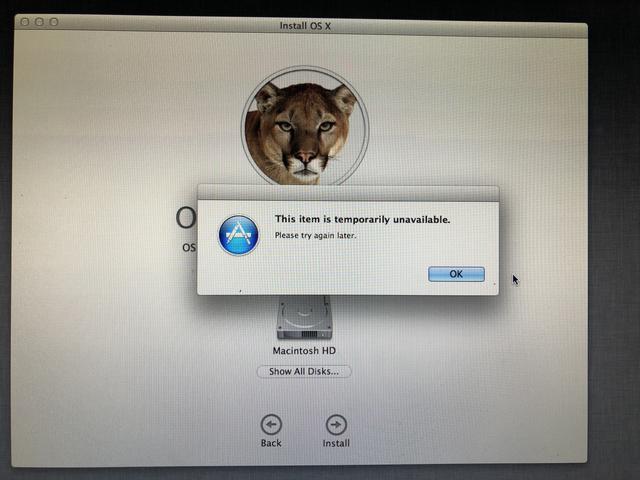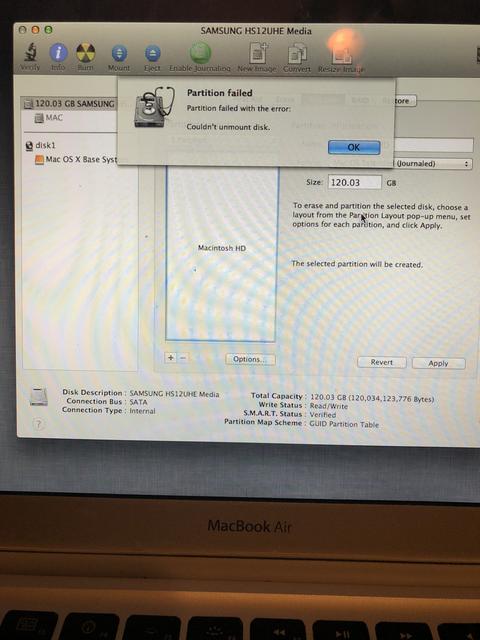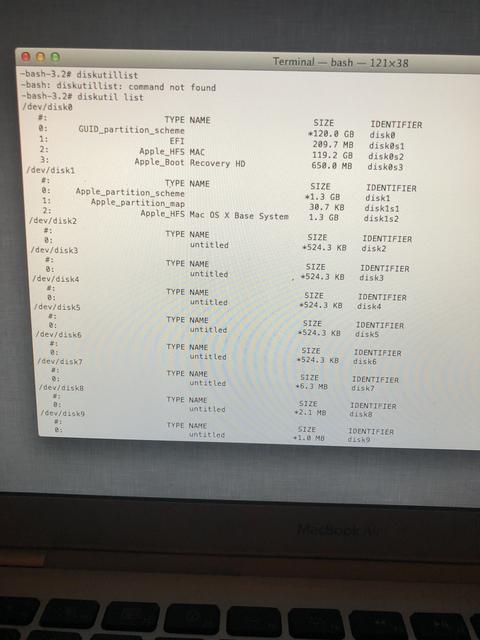Ojla. Da opišem problem:
Včeraj sem od kolegice dobila njenega starega Maca Air. Želela sem izbrisati vse njene podatke, da bi lahko normalno naložila nov OS x. Sledila sem navodilom starejših objav in prišla uspešno vse do Install, kjer se zahteval Apple ID in password. Vtipkala sm svoj ID ampak mi napiše:
This item is temporarily unavaileble. Please try again later.
Tudi ko sem probala kasneje, napiše enako. Wi-fi deluje normalno.
Mi lahko kdo pomaga, please 😁
| Ne morem naložiti OS X Mountain Lion | |||
|
|||
Če se dobro spomnim, lahko preskočiš vpis Apple ID-ja in nadaljujejš nameščanje, seveda če gre namestitev iz USB-ja/DVD-ja.
Poskusi, pa poročaj. Je že nekaj časa, ko sem delal namestitev OSX-a. _________________ A friend is someone who gives you total freedom to be yourself. (J.M.) Macbook M1 pro 14 (2021) Thunderbolt display 27 iPhone 11pro Apple TV 4th generation |
|||
Nimam CD-ja, niti USB ključka.
A se ne poveže z wi-fi-jem na internet in avtomatsko dowloada programe? |
|||
Sledi temu in bi moralo delovati.
http://osxdaily.com/2014/12/14/reinstall-os-x-mac-internet-recovery/ _________________ A friend is someone who gives you total freedom to be yourself. (J.M.) Macbook M1 pro 14 (2021) Thunderbolt display 27 iPhone 11pro Apple TV 4th generation |
|||
Pa če me ubiješ, ne gre.
Sem sledila navodilu...spodaj sem tudi prebrala komentarje in pri restartu držala tipko alt, izbrala wi-fi omrežje...ampak še vedno ne gre 😔 |
|||
Ker letnik je sploh Macbook Air?
Si že probala frišno instalirat preko zunanje DVD enote ki jo priklucis preko USB, ali še bolje preko usb flasha diska. https://www.makeuseof.com/tag/install-mac-os-x-using-removable-usb-drive/ Lahko pas ti tudi malo pobrkaš glede "remote install mac osx" ki je včasih bil prov narejen za Mac Book Aire. https://en.wikipedia.org/wiki/Remote_Install_Mac_OS_X Samo spodaj piše: With the launch of Mac OS X Lion, Apple has omitted Remote Install.[1][2] A workaround is to enable Target Disk Mode.za tako zadevo bi rabla enga struckota... https://www.maciverse.com/reinstalling-os-x-on-macbook-air.html |
|||
Ali imaš možnost priklopiti mac-a na žično omrežje? Če da, še tako poskusi. Mora delovati.
Če ne je nekaj narobe z povezavo med mac-om in tvojim oknom v svet (routerjem). _________________ A friend is someone who gives you total freedom to be yourself. (J.M.) Macbook M1 pro 14 (2021) Thunderbolt display 27 iPhone 11pro Apple TV 4th generation |
|||
Kot je alkocelj napisal: če imaš možnost, priklopi na omrežje direktno s kablom.
Internet recovery (mrežna ponastavitev) na starejših Macih deluje tako, da pri zagonu držiš tipko CMD + R. Več branja na to temo: https://support.apple.com/sl-si/HT204904 |
|||
Ne morem prijavit direkt na omrežje, ker nimam na računalniku te možnosti. Vse sem že probala: tudi te cmd+R...sej bi naložila sliko gor, pa tudi tega ne morem tukaj 😔
|
|||
Letnik 2009 je.
|
|||
|
|||
Aha evo...to mi pokaže 😔 Ne vem...res ne štekam. Sam je prijavljen na omrežje, sej sem vse do zdaj delala na tem wi-fiju
|
|||
Saj ne rabiš AppStore-a.
Pojdi gor na vrh, kjer je menijska vrsta in v Utilities izberi - Disk Utility, izbriši particijo oz. daj "erase disk", napravi novo particijo Untitled ali pa Macintosh HD in sedaj poskusi namestit sistem. Lahko pa poskusiš računalnik zagnat tako, da držiš kombinacijo tipk Command + Option (ALT) + R. Info: https://www.digitaltrends.com/computing/new-mac-computers-arent-allowing-users-to-reinstall-mountain-lion-how-to-reinstall-os-x-on-new-macs/ |
|||
|
|||
Eno vprašanje: če držiš tipko ALT in tako zaženeš računalnik, ali vidiš particijo oz. del diska, ki ima ime Recovery Parition?
https://www.stellarinfo.com/blog/couldnt-unmount-disk-error-mac/ |
|||
Ja
|
|||
Dobro, potem izberi omenjen Recovery Parition in zaženi inštalacijo s te particije.
Če bo delovalo in se ti pokaže namestitveni del, na vrhu izberi Utilies -> Disk Utility in poskusi izbrati Erase disk. V kolikor boš spet dobila isto napako, da ne more odklopit diska, poskusi to, kar je na tem posnetku (Terminal najdeš tudi zgoraj med Utilities): |
|||
Tudi to sem probala in ni delovalo.
Ogledala sem si posnetek, ampak jaz ne morem do te mape ker nimam več desktopa. Tudi ko na novo zaženem računalnim, se mi avtomarsko prikaže OS X Utilites |
|||
Potem imaš samo eno možnost: potrebno je naredit USB ključek ali pa DVD medij z MacOS inštalacijskim programom.
Druge opcije žal ni (ker Internet Recovery iz neznanega razloga noče delovati). Glej: http://osxdaily.com/2013/06/14/resolve-a-couldnt-unmount-disk-error-in-disk-utility/ Resolve the Unmount Error with a USB Boot Drive This is the recommended method because it should always fix the error. You will need any OS X boot drive to complete this task, I used a Mavericks boot installer drive for this purpose but others should work too, whether they are installation drives or just recovery drives, the important thing is they are bootable and separate from the primary boot disk that stores the installed OS: - Attach the USB boot drive to the Mac and reboot - Hold down the OPTION key during boot, then select the attached boot drive (typically has an orange icon at the boot menu) - At the boot menu, choose “Disk Utility” (if using an Installer disk, pull down the “Utilities” menu to access Disk Utility) - Go to “First Aid” and verify the disk, then repair if needed - Now perform the original task that threw the “Couldn’t Unmount” error I ran into this twice recently, first when attempting to modify partitions on a drive, which came right along with a separate “partition failed” error, and again was triggered when attempting to format those partitions. The above steps did the trick and everything was working again as expected. This is a good example of why it’s very valuable to have a bootable USB thumb drive set up with whatever version of OS X is running on your Macs, because without a separate boot drive some of these errors would be unresolvable. Such boot drives are easy to create on your own, here are instructions for making boot disks for OS X 10.9, OS X 10.8, and OS X 10.7. For older Macs running prior versions of OS X, typically anything running OS X 10.6 or earlier will have a SuperDrive, and thus shipped with a bootable DVD that can serve this same purpose. |
|||
|
|||
| « Poglej prejšnjo temo - Mac OS - Poglej naslednjo temo » | Pojdi na stran 1, 2 Naslednja |
 Gostovanje: 3fs.si Gostovanje: 3fs.si |
 Vsa vsebina spletne strani je last Jabuk.si in njegovih članov. © 2004 - 2020 Jabuk.si Vsa vsebina spletne strani je last Jabuk.si in njegovih članov. © 2004 - 2020 Jabuk.si |
 Kontakt Kontakt  Domov Domov  Na vrh strani Na vrh strani |